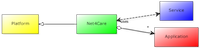Using Skype
The net4care framework comes with SkypeKit SDK ' (currently version 4.1.2) and some of their tutorial code which is modified to increase ease of use. This means that when learning to develop a Skype enabled application, then the Skype developer page is a good place to start but there will be some differences in the structure when moving on to Net4Care Skype. These differences will be explained further under Net4Care Skype deviation located under the application development section.
To see examples of how to use Skype in the context of Net4Care go to the Demonstration section of this page but if you are new to Net4Care Skype then it is recommended to keep reading.
Before you begin
In order to develop an application using Skype you will need to:
- Register as developer at Skype developer site
- Join the program for SkypeKit Desktop development
- Request and download a Skype Runtime matching the version of Net4Care Skype (currently version 4.1.2). This is an executable file.
- Request and download a developer keypair
All these steps are explained in detail at the Skype developer site. Furthermore the keypair 'myKeyPair.pem' needs a 'myKeyPair.der' to represent a valid keypair and to generate 'myKeyPair.der'
openssl pkcs8 -topk8 -nocrypt -inform PEM -outform DER -in myKeyPair.pem -out myKeyPair.der
See Skype java tutorial guide for further details.
You will need to have maven installed download maven here.
Note: Remember to add MAVEN_HOME\bin to your PATH environment variable.
Note: If you experience problems with maven being stuck at downloading dependencies, you might need to use JRE 1.6 instead of JRE 1.7.
If you develop using eclipse it is recommended that you install the maven to eclipse plugin: m2e.
Integrating Skype in your Net4Care installation
Simply install net4care using maven:
/path_to_net4care/mvn install
And net4care skype is now available using the following dependency:
<dependency>
<groupId>org.net4care</groupId>
<artifactId>n4c_skype</artifactId>
<version>0.2-SNAPSHOT</version>
</dependency>
Congratulations you are now ready to run some examples!
Demonstration
Usage Scenario
Jens Hansen is an elderly patient who has a Net4Care powered device at his home, enabling him to perform daily measurements. He has no former experience with computers whatsoever, hence the system has to be as simple as possible.
Because of the fact that he most recently received this equipment, he is suppose to be in contact with a physician every time he wishes to perform a new measurement. Therefore, as Jens go to his device to perform a measurement, he is met with the single option, namely 'call hospital'. After pressing the call hospital button, Jens is informed to wait until the hospital responds. Inside the hospital the physician Anders Jakobsen is responsible for aiding the Net4Care patients and has the Net4Care physician application running on his personal computer. The application now alerts Anders with the message that Jens is ready to perform a new measurement. Hans now has two options: the first option is to call Jens right away, otherwise it is possible to write a message like for example 'You will get help with your measurement in no later than 2 minutes'. When Jens eventually receives a call from the hospital, his Net4Care application automatically accepts the call and makes the new option 'perform measurement' available. At this point the physician and the patient is able to talk together to ensure a valid measurement. When the measurement is performed then Net4Care ensures a proper handling and persistence of the data. After the measurement is completed successfully the physician can look a history of previous measurements. When done, the physician hangs up and this resets the state of both patient and physician to their initial state.
About the example code
Under n4c_example in the Net4Care source, you will find a folder named SkypeSpirometry. This folder contains code to perform the above scenario.
This example should preferably be run on two different machines. Alternatively, have a VM running on top of your OS as the second machine. A third option is to fake the behavior of one of the applications using the chat functionality of the official Skype program (does not matter if you use the desktop version or the smartphone app), see: How to run spirometry example using only one machine.
Both applications takes some arguments.
PatientApplication:
- SkypeAccount
- SkypePassword
- PhysicianSkypeAccount
- Path to keypair
PhysicianApplication:
- SkypeAccount
- SkypePassword
- Path to keypair
Running SkypeSpirometry
Fire up your SkypeKit runtime (as always when running SkypeKit applications). On windows you simple double-click the executable.
More detail can be found at: http://developer.skype.com/skypekit/development-guide/java-tutorial/tutorial-guide-java step 5.
Using Maven only
Comiling the code:
/path_to_net4care/n4c_example/SkypeSpirometry/mvn clean install
Now navigate to the application you want to start:
/path_to_net4care/n4c_example/SkypeSpirometry/n4c_physician
Or:
/path_to_net4care/n4c_example/SkypeSpirometry/n4c_patient
And edit the arguments passed to the application in pom.xml located inside this folder. Below is the part of n4c_patient/pom.xml where the arguments is passed:
<!-- Patient skype account name -->
<arg value="" />
<!-- Patient skype account password -->
<arg value="" />
<!-- Physician skype account name -->
<arg value="" />
<!-- Path to keypair -->
<arg value="" />
Note: The path to keypair have to be an absolute path to a folder containing your two keypair files. Furthermore, the default name of the key files are skypekit-cert and if your name differs, you should provide a full path to your .pem file.
Now you are ready to run the example:
mvn test
The maven phase named test is normally used to run the junit tests that reside in src/test but since the antrun plugin is configured to run during the test phase in pom.xml, the example code is run instead.
Using Eclipse
At this point, following the steps above, you should have eclipse setup to use working sets and inside a working set have the n4c_skype project.
Now lets compile the code:
/path_to_net4care/n4c_example/SkypeSpirometry/mvn clean install eclipse:eclipse
And import the three projects: n4c_data, n4c_patient and n4c_physician the same way that you imported n4c_skype.
Note: If you forget to specify your working set when importing, then the projects most likely gets imported to the working set 'Other Projects'. Simply drag the projects to your own working set if this happens.
Your package explorer should look something like this:
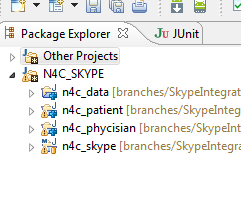
Start either PatientApplication or PhysicianApplication with the correct arguments. The arguments are passed by creating a run configuration for the application by:
Right-click application->Run As->Run configuration
Here you have the option to run as a java application and pass the needed arguments.
The arguments needed for PatientApplication are:
- accountname
- accountpassword
- accountname of physician
- an absolute path to the keypair
The arguments needed for PatientApplication are:
- accountname
- accountpassword
- an absolute path to the keypair
Below is an image showing how to add the arguments.
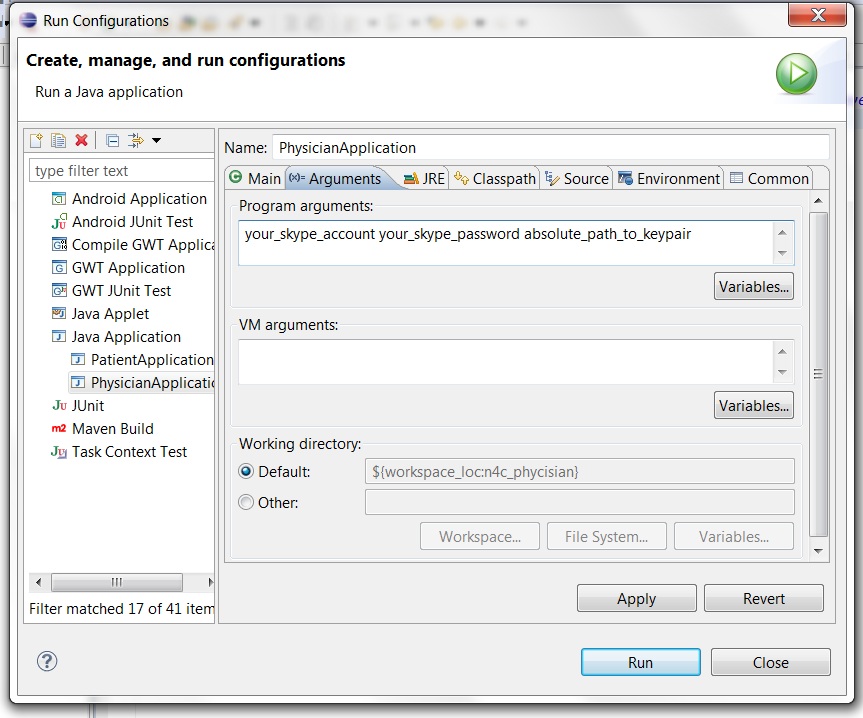
How to run Spirometry example using only one machine
Since both applications communicate through Skype using chat, it is possible to fake the behavior of both applications using one of the official Skype programs.
Below we use skypePatient and skypePhysician as examples of the two skype account names being used.
It should be clear that both Spirometry example applications operate by moving from one fixed state to another, see SkypeSpirometry Screenshots. The states are described below with a comment on how make the application change state using an official Skype program:
- Initial State
skypePhysician waits for patients to take contact.
- Patient pressed 'Contact the hospital'
The initial message generated by the skypePatient when pressing 'Contact the hospital' is:
[<ptName>:<ptCPR>] wishes to perform measurement
Here the crucial part is [<ptName>:<ptCPR>] which is used by the skypePhysician later. So to fake the initial contact by the skypePatient, use one of the following valid name and CPR pairs:
- Nancy Berggren 251248-4916
- Jens Hansen 120753-2355
- Birgitte Roenholt 120753-2355
- Birgitte Roenholt 030167-1648
- Morten Larsson 210688-1111
and write it in a chat message to skypePhysician.
For instance:
[<Jens Hansen>:<120753-2355>] wishes to perform measurement
- Patient waiting for physician to become available
- Physician pressed 'Call patient'
To fake skypePhysician, simply place a call to skypePatient.
- Physician has received measurements
Since the handling of measurements is done by Net4Care code, the actual storage of measurements cannot be faked by Skype. It is possible to make the application move to the next state though, simply by sending a chat message like:
Spirometry measurements: \n FVC: 6.6 \n FEV1: 7.8
SkypeSpirometry Screenshots
Initial State
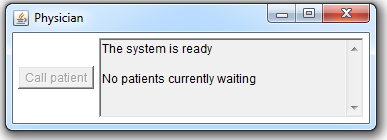
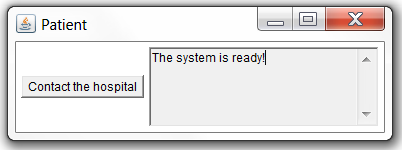
Patient pressed 'Contact the hospital'
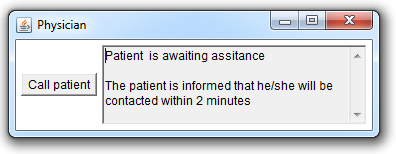
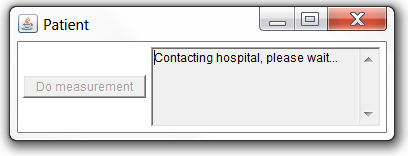
Patient waiting for physician to become available
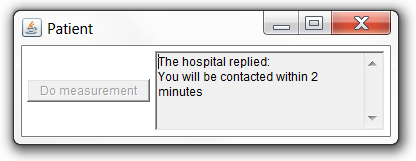
Physician pressed 'Call patient'
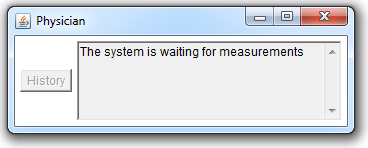
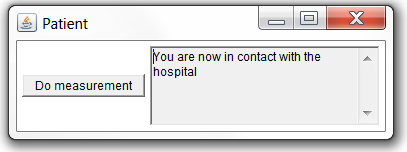
Physician has received measurements
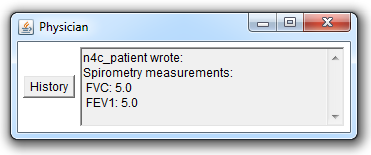
Physician looking up history of earlier measurements
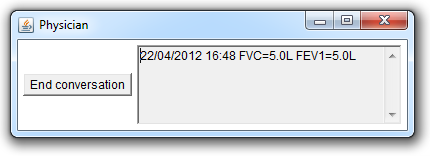
Further reading
To get an introduction in how to develop your own application using Net4Care and Skype go to Creating Skype applications.