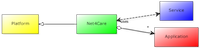The Architecture in One Minute
The Net4Care ecosystem is a classic three-tier architecture (for more detail and diagrams, consult the architecture documentation):
- The Net4care home application tier is the software running in the device in the home. It uploads clinical observations to, and requests observations from :
- The Net4Care server tier is software that accepts clinical observations and converts them to HL7 PHMR documents that are stored in:
- The XDS repository tier interfaces to an XDS repository and index that allows access to XDS-enabled data sources. The goal is to eventually provide a national, Danish set of repositories that are accessible by all GP, EHR, and CCR systems.
Learning the Net4Care Framework
At present, the framework provides the following learning tests and demonstrators:
- Learning tests and unit tests of the framework itself. The primary learning test is in the source file n4c_osgi/n4c_test/src/test/java/org/net4care/scenario/TestUploadAndStorage, that creates a clinical spirometry observation, uploads it to a (simulated) server, and finally retrieves the observation again using a query.
- The SwingSpirometry demonstrator in folder n4c_example/SwingSpirometry that comes with a user interface in which you make a spirometry measurement and uploads it to a local server. You can also request all measured observations back again in a text format.
- The Anticoagulation demonstrator in folder n4c_example/Anticoagulation that basically does the same as above except it demonstrates the use of the graph plotting bundle when you query for old measurements.
We advice you start by looking at the SwingSpirometry demonstrator as it only defines the client side aspect which is the intended use case of the Net4Care framework. The Learning Tests are somewhat more complex because they also configure the server side aspects.
SwingSpirometry demonstrator
This demonstrator defines a simple HTTP server (Jetty-based) and a (really ugly but usable) Java Swing client, both deployed on local host.
How to run
- Make sure you have issued
cd (root) mvn install
in the root folder of the Net4Care distribution. (This will compile, test, and install bundles locally.)
- Change to folder: n4c_example/SwingSpirometry/ and issue another install:
cd (root)/n4c_example/SwingSpirometry mvn install
which will further install compile, test and install bundles for the specific spirometry application.
- We will next start a simple Net4Care server on the local machine. We use the standard Net4Care server so change to folder: n4c_osgi/n4c_receiver from the root of the download.
- Start the server by command
cd (root)/n4c_osgi/n4c_receiver mvn pax:provision
Maven and Felix will drown you in infomation, but you should be able to see the
____________________________ Welcome to Apache Felix Gogo g! [INFO] Started jetty 6.1.x at port(s) HTTP:8082 HTTPS:8443
somewhere in the mess.
- Open another shell and change to folder n4c_example/SwingSpirometry/n4c_swing_client.
- Start the client using
cd (root)/n4c_example/SwingSpirometry/n4c_swing_client mvn exec:java -Dexec.mainClass=com.smb.client.HomeMonitorApp
and the GUI should appear. (On windows there is a batch script "run-it.bat" that contains the above commandline.)
How to use
The home client GUI looks like this:
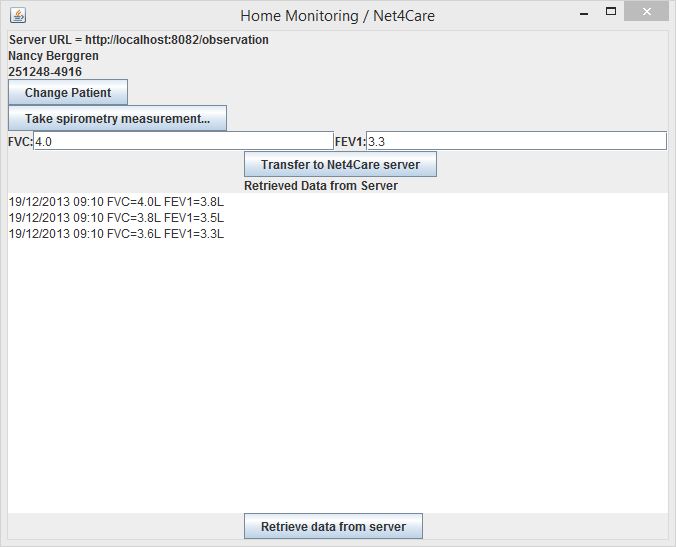
As there is absolutely no validation code present be sure to follow the steps below.
- Press the 'Take spirometry measurement...' button. This simulates that the patient (in this case 'Nancy Berggren' as indicated at the top label) blows into the spirometry device which transfers two values (FVC = full (lung) volume capacity i Liters, and FEV1 = volume during 1st second) to the software which is then displayed in the labels below (4.0 and 3.3 in the figure above). Note: These values are just generated randomly by the demonstrator and will produce clinically invalid values from time to time.
- Push the 'Transfer to Net4Care Server'. If you have the shell with the server visible, you will see text output as the server receives the observation.
- Push the 'Retrieve data from server' button to retrieve all produced observations as text entries in the lower text field. Only those relevant for the choosen patient are shown.
- You can push the 'Change Patient' button to toggle between the 3-4 only known patients in the system at the moment.
- In folder n4c_swing_clinician/src/main/resources there is a "index.html" web page that contains a simple JavaScript which can query for observations using the raw REST protocol of the Net4Care server, and plot a graph of measured values.
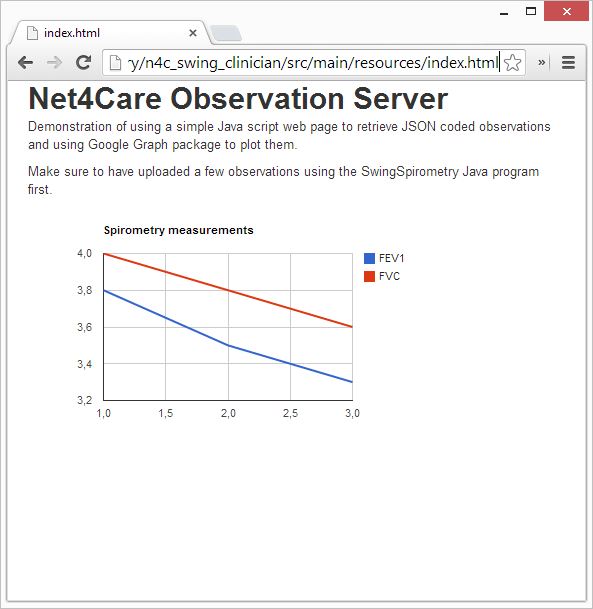
Technical stuff
The uploaded observations as well as HL7 documents are stored in the SQLite database "xds.db" in folder n4c_osgi/n4c_receiver/runner. You can use the SQLite database commandline tool to inspect tables, as outlined in the FAQ.
Code walkthrough
The client side framework objects are instantiated and configured by dependency injection in the constructor. The central code is:
serializer = new JacksonJSONSerializer();
try {
dataUploader = new StandardDataUploader(serializer, new HttpConnector( serverAddress ));
} catch (MalformedURLException e) {
e.printStackTrace();
System.exit(1);
} This configures the 'uploader' with its serializer and connector to the server. This configuration is explained in detail in Configuring the framework.
The upload is handled by the following code in method createUploadDataPanel:
JButton uploadButton = new JButton("Transfer to Net4Care server" );
uploadButton.addActionListener( new ActionListener() {
public void actionPerformed(ActionEvent e) {
Spirometry sp = new Spirometry( fvc, fev1 );
DeviceDescription devdesc = new DeviceDescription("Spirometry", "MODEL1", "Manufac1", "1", "1", "1.0", "1.0");
StandardTeleObservation sto = new StandardTeleObservation(ptCPR, "MyOrgID", "myTreatmentId", Codes.LOINC_OID, devdesc, sp );
FutureResult result;
try {
result = dataUploader.upload(sto);
result.awaitUninterruptibly();
} catch (IOException e1) {
output.setText("Currently unable to connect to server");
}
}
}); Here, an observation (StandardTeleObservation sto) is created by composing organizational information (patient id and others) with device information (DeviceDescription devdesc) and finally the actual spirometry readings (Spirometry sp). Further detail can be found in Defining observations.
The 'dataUploader' defined previously is used to upload the observation to the observer.
Finally, observations can be queried from the server as shown by the following code from method queryServerAndPutIntoOutputField:
Query query; QueryResult res = null;
List<StandardTeleObservation> obslist;
// Query for the last 10 days
long now = System.currentTimeMillis();
long tendaysago = now - 1000*60*60*24*10;
query = new QueryPersonTimeInterval(ptCPR, tendaysago, now);
// System.out.println("Formulated query: "+query);
try {
res = dataUploader.query(query);
res.awaitUninterruptibly();
} catch (IOException e) {
output.setText("Currently unable to connect to server");
e.printStackTrace();
} catch (Net4CareException e) {
output.setText("Encountered a Net4Care exception \n\n Please inspect the console for details");
e.printStackTrace();
}
obslist = res.getObservationList(); Here we create a query for the given patient in a given time interval (10 days back in time) and again use the previously configured dataUploader to execute the query. Once executed, we retrieve a list of all observations using the getObservationList() method. This list is then parsed and written in the text box (this code is not shown here.)
Hints when playing around with the code
Maven does not recompile as part of the 'mvn exec:java' command so be sure to invoke 'mvn -q compile' before you execute the HomeMonitorApp every time you change anything.
Learning tests
How to run
This is simple, as you simply go to folder n4c_osgi and issue
cd (root)\n4c_osgi mvn -q test
to see the test cases running
------------------------------------------------------- T E S T S ------------------------------------------------------- Concurrency config is parallel='none', perCoreThreadCount=true, threadCount=2, useUnlimitedThreads=false Running org.net4care.graph.TestGraph Tests run: 7, Failures: 0, Errors: 0, Skipped: 0, Time elapsed: 0.806 sec Running org.net4care.integration.TestStorage Tests run: 6, Failures: 0, Errors: 0, Skipped: 0, Time elapsed: 4.803 sec Running org.net4care.phmr.TestPHMR Tests run: 8, Failures: 0, Errors: 0, Skipped: 1, Time elapsed: 0.094 sec Running org.net4care.scenario.TestServerQueryScenario Tests run: 4, Failures: 0, Errors: 0, Skipped: 0, Time elapsed: 0.325 sec Running org.net4care.scenario.TestUploadAndStorage Tests run: 2, Failures: 0, Errors: 0, Skipped: 0, Time elapsed: 0.033 sec Running org.net4care.scenario.TestUploadScenario Tests run: 1, Failures: 0, Errors: 0, Skipped: 0, Time elapsed: 0.023 sec Running org.net4care.serializer.TestContextSerialization Tests run: 1, Failures: 0, Errors: 0, Skipped: 0, Time elapsed: 0.008 sec Running org.net4care.serializer.TestServerSerializer Tests run: 7, Failures: 0, Errors: 0, Skipped: 0, Time elapsed: 0.043 sec Running org.net4care.serializer.TestServerSerializerFailureCondition Tests run: 10, Failures: 0, Errors: 0, Skipped: 0, Time elapsed: 0.016 sec Running org.net4care.test.common.TestTeleObservation Tests run: 10, Failures: 0, Errors: 0, Skipped: 0, Time elapsed: 0.048 sec Running org.net4care.test.common.TestUtility Tests run: 2, Failures: 0, Errors: 0, Skipped: 0, Time elapsed: 0.001 sec Running org.net4care.xds.TestebXMLBuilder Tests run: 4, Failures: 0, Errors: 0, Skipped: 1, Time elapsed: 0.881 sec Running org.net4care.graph.TestGraph Tests run: 1, Failures: 0, Errors: 0, Skipped: 1, Time elapsed: 0 sec Results : Tests run: 63, Failures: 0, Errors: 0, Skipped: 3
Code walkthrough
There are a lot of test cases which mostly are unit tests, but one of them serves as a learning test. You will find it in
n4c_osgi\n4c_test\src\test\java\org\net4care\scenario\TestUploadAndStorage.java n4c_osgi\n4c_test\src\test\java\org\net4care\scenario\CommonTestCases.java
The former configures the testing environment and the latter contains test cases.
With regards to the setup of the testing environment, please review the setup method in TestUploadAndStorage.java. Excerpts from this method that illustrate the client side setup are shown below (revision 2159)
@Before
public void setup() throws Net4CareException {
// Common roles - both server and client side must of course agree
// upon the way StandardTeleObservations are serialized...
serializer = new JacksonJSONSerializer();
[...]
// Client side roles
// -- use a connector to the server that is simply method call
connector = new LocalSynchroneousCallConnector( receiver );
// -- and configure the data uploader (forwarder) with
// these delegates.
uploader = new StandardDataUploader( serializer, connector );
}The only change from the configuration in the SwingSpirometry example is the use of a 'local call connector' that transfers observations by local in-memory method calls instead of HTTP request-reply pairs.
An example of an upload is found in the helper method in CommonTestCases.java:
void createAndUploadASpirometryObservation(long timestamp) throws IOException {
// Create an observation
sto = HelperMethods.defineSpirometryObservation( FakeObjectExternalDataSource.NANCY_CPR, 3.7, 3.42);
sto.setTime(timestamp);
// Upload the STO to the N4C cloud
FutureResult result = uploader.upload(sto);
result.awaitUninterruptibly();
assertTrue( result.isSuccess() );
}The definition of the StandardTeleObservations, sto, is encapsulated in the helper method, but of course follows the same structure as in the SwingSpirometry demonstrator.
For an example of a query, you should look into
n4c_osgi\n4c_test\src\test\java\org\net4care\scenario\TestServerQueryScenario.java
Here different examples of queries possible from the client are tested. As one example, the following code shows two queries, one on (person id, timeinterval), and the second on (person id, timeinterval, code list), in the method shouldRequestBasedUponTypeOfObservation:
@Test
public void shouldRequestBasedUponTypeOfObservation() throws IOException, Net4CareException {
StandardTeleObservation computed1, computed2, computed3;
Query query; QueryResult res;
List<StandardTeleObservation> obslist;
// First - query around the first time "now"
query = new QueryPersonTimeInterval(FakeObjectExternalDataSource.NANCY_CPR,
now-20, twentySecondsLater+20);
res = uploader.query(query);
res.awaitUninterruptibly();
obslist = res.getObservationList();
assertEquals( 3, obslist.size() );
computed3 = obslist.get(2);
assertEquals ( nancy_blood1.toString(), computed3.toString());
// Query only Spirometry values in LOINC
query = new QueryPersonTimeIntervalType(FakeObjectExternalDataSource.NANCY_CPR,
now-20, twentySecondsLater+20, Codes.LOINC_OID, "|20150-9|19868-9|" );
res = uploader.query(query);
res.awaitUninterruptibly();
obslist = res.getObservationList();
assertEquals( 2, obslist.size() );
[more asserts on the returned list of observations here]The first query is a QueryPersonTimeInterval that fetches all observations on a given person in a given timeinterval. The second query is a QueryPersonTimeIntervalType that in addition filters on the clinical codes wanted. The part Codes.LOINC_OID, "|20150-9|19868-9|" define that only FVC and FEV1 observations are requested. For more detail on clinical codes, refer to Defining observations.
Anticoagulation demonstrator
This demonstrator can be viewed as an extension of the SwingSpirometry example. It has the same capability regrading to sending and receiving clinical measurements, but the server-response is displayed on a graph. The graph functionality is available as a plug-in in the Net4Care framework.
How to run
- Make sure you have issued:
cd (root) mvn install
in the root folder of the Net4Care distribution.
- Change to folder: n4c_example/Anticoagulation/ and issue another install:
cd (root)/n4c_example/Anticoagulation mvn install
- Change to folder: n4c_osgi/n4c_receiver.
- Start the server by command:
cd (root)/n4c_osgi/n4c_receiver. mvn pax:provision
Maven and Felix will drown you in infomation, but you should be able to see the
Net4Care observation server started on /observation
somewhere in the mess.
- Open another shell and change to folder n4c_example/Anticoagulation/n4c_anticoagulation_client.
- Start the client using:
cd (root)/n4c_example/Anticoagulation/n4c_anticoagulation_client mvn exec:java -Dexec.mainClass=com.akc.client.HomeMonitorApp
and the GUI should appear.
How to use
The home client GUI looks like this:
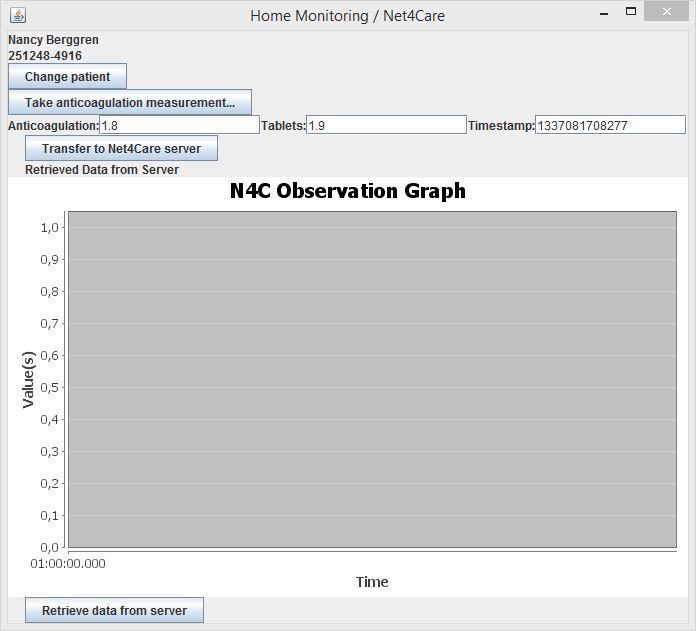
As there is absolutely no validation code present be sure to follow the steps below.
- Press the "Take anticoagulation measurement..." button. This simulates that the patient (in this case 'Nancy Berggren' as indicated at the top label) uses a Coaugla-meter device which transfers one value (INR - The bloods anticoagulation factor) to the software, which is then displayed in the field "Anticoagulation" below (1.8 in the figure above). It will also generate a value in the field "Tablets". This value simulates the patients pill-intake of the day (1.9 in the figure above). Because the graph shows the measurements chronological, a time-stamp will also be generated. Note: These values are just generated randomly by the demonstrator and will produce clinically invalid values from time to time.
- Push the "Transfer to Net4Care Server". If you have the shell with the server visible, you will see text output as the server receives the observation.
- Push the "Retrieve data from server" button to retrieve all produced observations. The retrieved data will be shown on the graph below. Only those relevant for the choosen patient are shown.
- You can push the "Change patient" button to toggle between the 3-4 only known patients in the system at the moment.
Technical stuff
The uploaded observations as well as HL7 PHMR documents are stored in the SQLite database "xds.db" in folder n4c_osgi/n4c_receiver/runner. You can use the SQLite database command-line tool to inspect tables, as outlined in the FAQ.
Code walkthrough
The code below is from revision 2159 of HomeMonitorApp.java (in the com.akc.client package) in the subversion repository.
Sending and receiving observations works exactly as in the SwingSpirometry example above. The only difference is which type of measurements are send and which type of device is used:
Anticoagulation sp = new Anticoagulation( INR, numOfTablets );
DeviceDescription devdesc = new DeviceDescription("Anticoagulation", "CoaguCheck-XS", "Roche", "1", "1", "1.0", "1.0");The new part is the use of a Net4Care plug-in, namely the graph plug-in. To use this plug-in you will need to import the package:
import org.net4care.graph.*;
After declaring and initializing a graph, i.e.:
private StandardObservationGraph outputGraph;
...
public HomeMonitorApp() {
outputGraph = new StandardObservationGraph();
...
}You can use the function getGraphComponent() in StandardObservationGraph to add a graph to your GUI container:
Box guiContainer = new Box( BoxLayout.Y_AXIS ); guiContainer.add(outputGraph.getGraphComponent());
Now you can easily add data of the type List<StandardTeleObservation> to the graph:
List<StandardTeleObservation> obslist; ... outputGraph.plotData(obslist);
Issuing the command plotData(List<StandardTeleObservation> obslist) will update the graph to show the data in obslist.
Advanced demonstrators
The ManualServerTest program in the n4c_test bundle is a relatively advanced client program that allows you to experiment with upload and query.
As an alternative to the OSGi based Net4Care server, there is a native Java variant of the server, that you can find in ServerMain also in the n4c_test bundle.
On Windows there are two batch scripts (run-server and run-manual-test) that start these two demonstrators.
First, start the server. You have to provide a command-line argument that is either "fast", "sql", or "xds". Based upon this the server will utilize the in-memory implementation of the storage interfaces ("fast"), the SQLite based one ("sql"), or the adapter to the Codeplex XDS ("xds"). Run the server without arguments to see the available options.
Next, run the client.